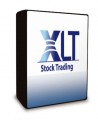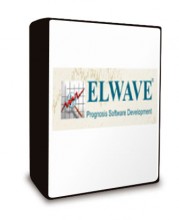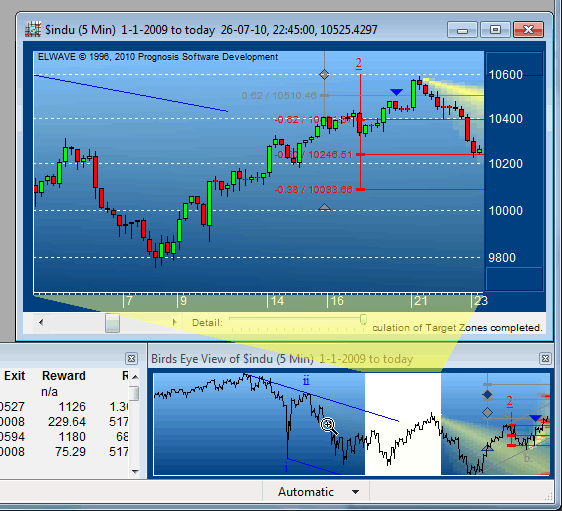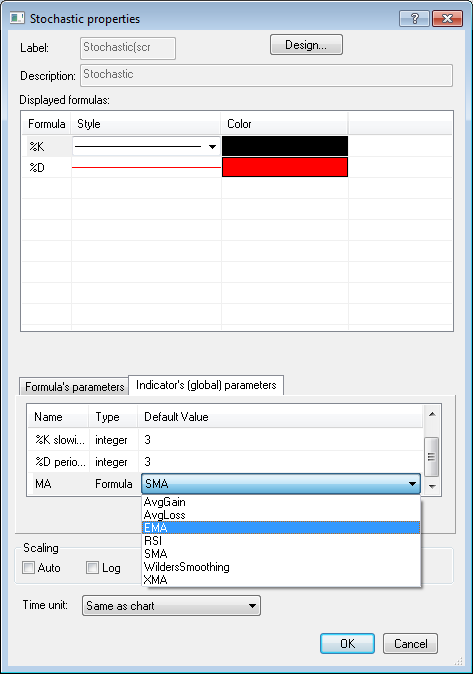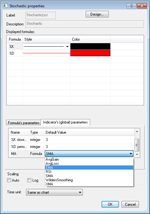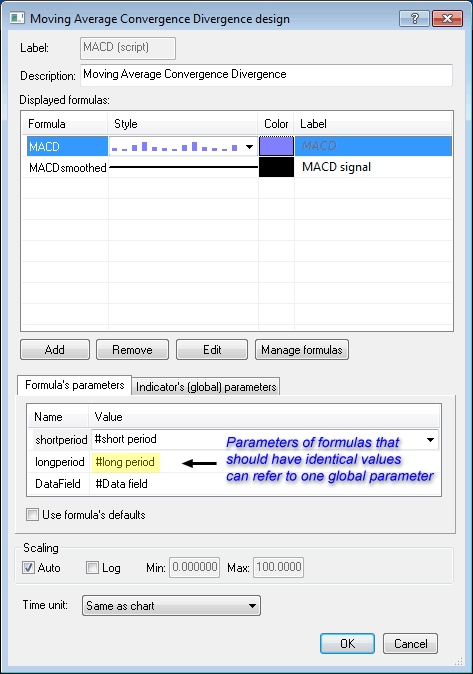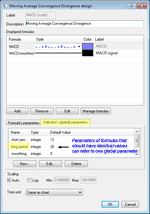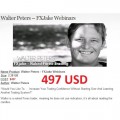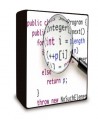Loading... Please wait...
Loading... Please wait...- Home
-
MEGA LIST
- MEGA List Page
- BetterTrades
- CyberTrade University
- ForexMentor
- FXTE
- HUBB Financial Group
- Investools
- John Carter SimplerOptions
- Kaplan Schweser
- Online Trading Academy
- Optionetics
- OptionsUniversity
- Pristine
- Profits Run, Inc.
- ProfitStrategies
- TechniTrader
- Timothy Sykes
- TradetheMarkets
- Categories
- All Brands
- Trading Books
- AdvancedGET
- MetaStock
- MetaStock Add-ons
- MetaStock Plug-Ins
- MetaStock Utilities
- MetaTrader
- MetaTrader EA
- MetaTrader EA (Forex)
- NinjaTrader
- Statistical Analysis
- TradeStation
- TradeStation Add-Ons
- Trading Software
- Betting Exchange Software
- Mega Page - New Stuff
- Personal Development Courses
- More MEGA LIST
- Books
- More Books
- Mega List #1
- Mega List #2
- Mega List #3
- Real Estate
- Course by Category #1
- Course by Category #2
- Course by Author #1
- Course by Author #2
- Course by Author #3
- Course by Author #4
- RosettaStone
- Mega Page - 0
- Mega Page - A
- Mega Page - B
- Mega Page - C
- Mega Page - D
- Mega Page - E
- Mega Page - F
- Mega Page - G
- Mega Page - H
- Mega Page - I
- Mega Page - J
- Mega Page - K
- Mega Page - L
- Mega Page - M
- Mega Page - N
- Mega Page - O
- Mega Page - P
- Mega Page - Q
- Mega Page - R
- Mega Page - S
- Mega Page - T
- Mega Page - U
- Mega Page - V
- Mega Page - W
- Mega Page - X
- Mega Page - Y
- Mega Page - Z
- dvd
- estore
- libr
- shop
- store
- DOWNLOAD
- ECOMASTERS
- COST SHARING
- TC4S VAULT
- DOWNLOAD SUBSCRIPTION
Categories
- Home
- MORE COURSES FOR DOWNLOAD
- ELWAVE 9.5 Elliott Wave Software
Product Description
ELWAVE 9.5 Elliott Wave Software
Prognosis is pleased to anounce the release of ELWAVE® 9.5 with exciting new features such as: Birds Eye View, instant drag-scrolling, mousewheel zooming, Data Window, improved axis labels and gridlines, various productivity enhancements, improved real-time feed support and tick correction and new custom indicator features.
A review of ELWAVE® 9.0 appeared in the July 2008
issue of Stocks & Commodities. This is what they said:
"As an Elliott wave analysis tool you would be
hard pressed to find one that is better."
"ELWAVE [is] an attractive tool for your arsenal."
In TradersWorld magazine, issue #45, editor Larry Jacobs wrote:
"I personally think that ELWAVE is the most detailed and accurate Elliott Wave program out there. Before it analyzes a chart it goes through thousands of wave combinations and rules. Then it labels the chart with the waves, gives time and price projections, stop points and even trendlines. No program that I know of does this as good as ELWAVE."
"I highly recommend this software program for any serious trader"
And here's what Stocks & Commodities magazine had to say in their
"Not only does the automatic analysis module provide accurate wave count labeleing..."
"the idea of a stock screener that screens for wave criteria is a godsend [...] the expert advisor is a tool that dedicated Elliotticians should seriously consider adopting."
"ELWAVE 8 can be used by most traders - Elliott wave aficionados or not - straigh out of the box."
"Virtually all [users] I contacted and heard from were impressed by the software's ability to determine trends, and to provide targets for various waves."
| ELWAVE® 9.5a release notes | ||||
| Release date: Platforms: |
November 9, 2010 (revision a) October 19, 2010 (original release) Windows XP / Windows Vista / Windows 7 ELWAVE will not run in a virtual machine |
|||
|
Data feeds and handling:
Custom indicators:
|
||||